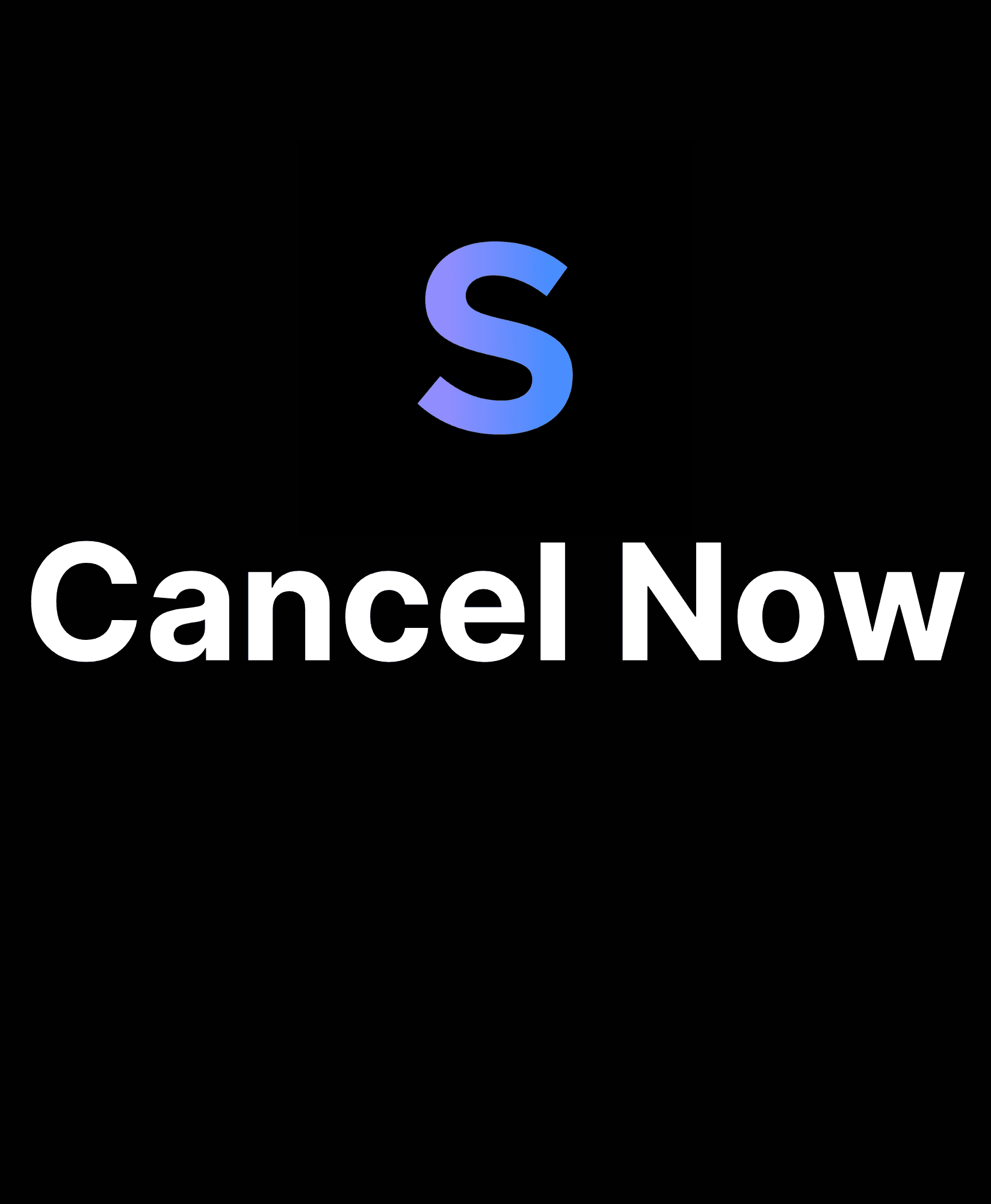Blog, StealthGPT
How to Cancel StealthGPT Subscription
Maybe you're trying to unsubscribe your account from StealthGPT for some reason. We're sad to see you go but we sincerely appreciate any feedback that you may have to improve our website! And hopefully, you will give us another chance in the future.
In this article, to assist you through the whole cancelation process. We will provide you with clear and step-by-step guidelines to support you with making the cancelation from the account settings through to the management of the billing and, ultimately, doing the cancelation. The instructions are made to be as simple and hassle-free as much as possible. You can read and easily understand the procedures and follow those steps in one note.
We really hope to see you back with us someday. But for now, let’s get started!
Desktop Method
Step 1: Go to the SteathGPT Dashboard
Open the SteathGPT website as usual and ensure that you completely log in. Go to the dashboard at the top right of the screen. Click on My Account.
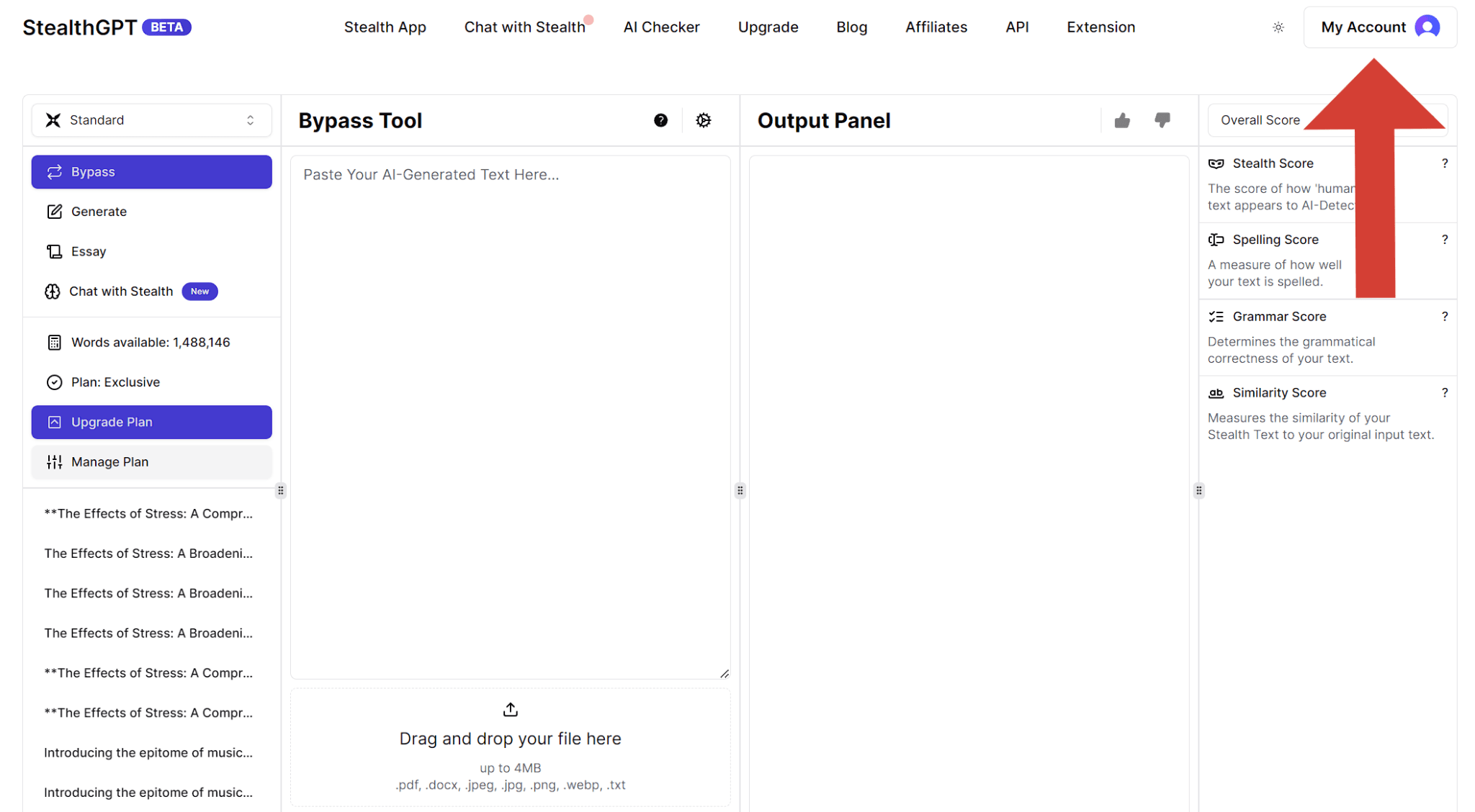
Step 2: Click on Settings
From the drop-down menu, click on the Settings option, which is below your registered email. Click on it.
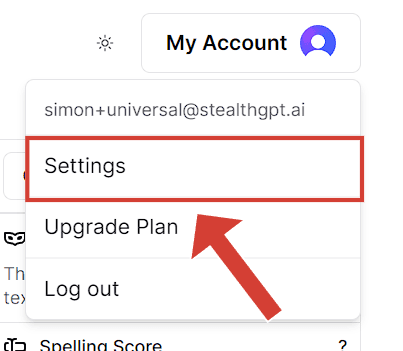
Step 3: Click to Billing Settings
After clicking on the Settings option, you will be brought to a new page screen. As you can see from the top left of the screen, all you need to do is press the Billing Settings, which is at the bottom under Upgrade Plan & Support.
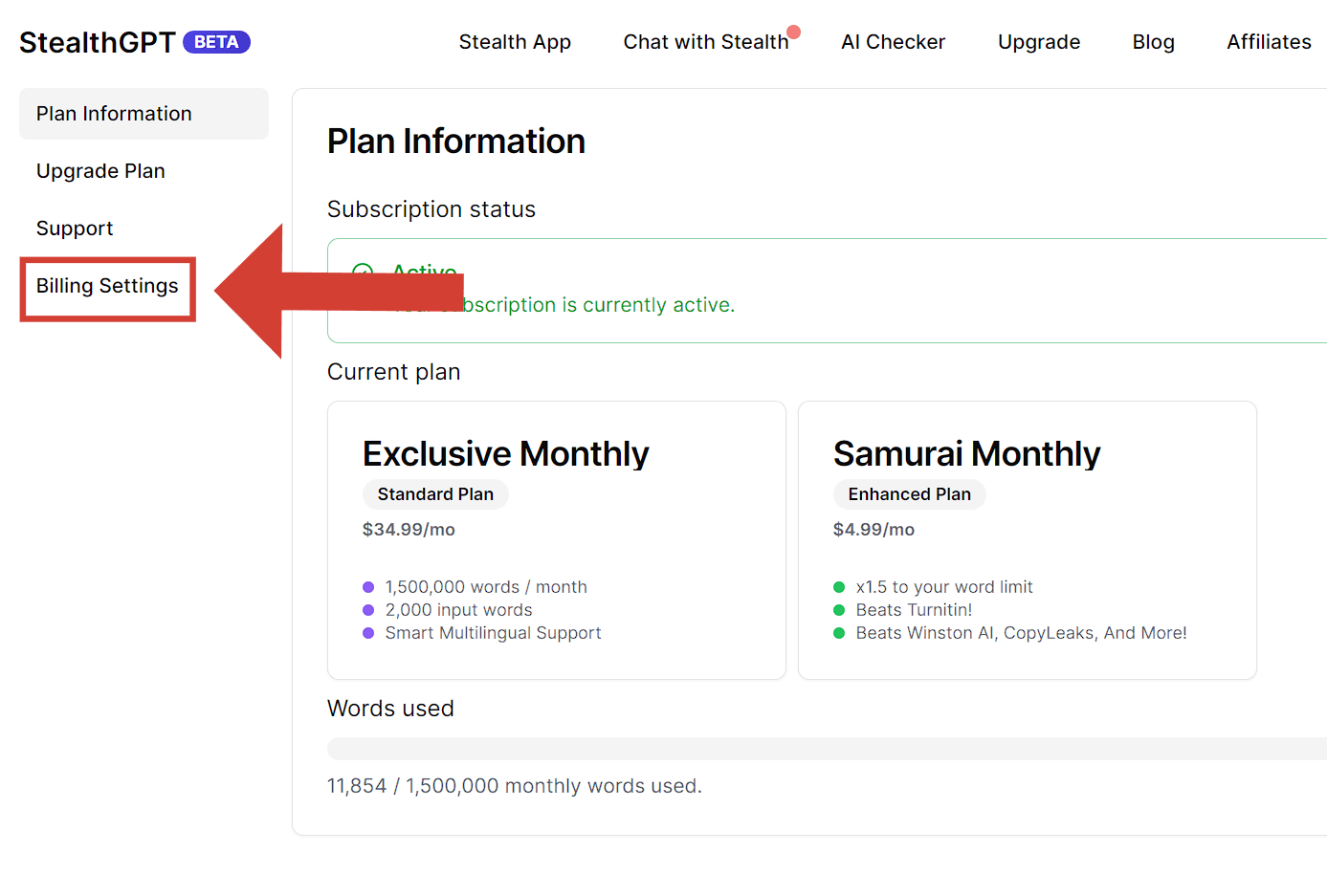
Step 4: Cancel Subscription
To modify your subscription settings, SteathGPT gives you two options, which are: "Manage Billings and Cancel Subscriptions". Just click right on the red button, Cancel Subscription, and then follow the final step below.
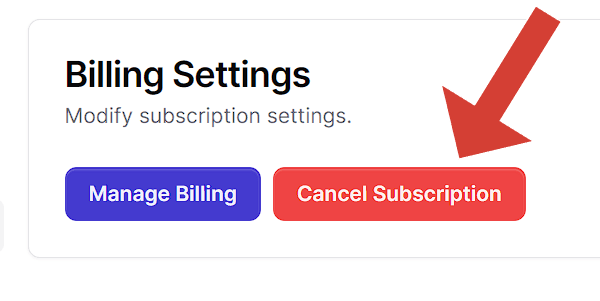
Step 5: Confirm
This will be the last step of the process; a small piece of information will pop up asking if you really want to unsubscribe your account from the StealthGPT. Click the button Confirm Cancellation to finalize the process.
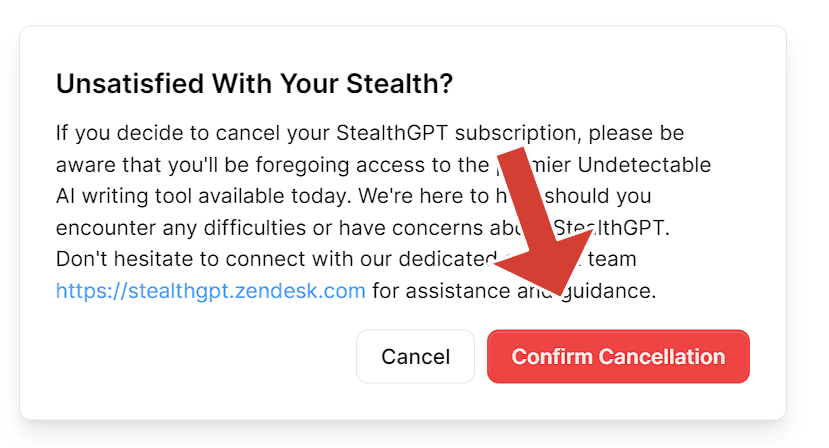
Use our Free AI Detector to check your content
Mobile Method
Step 1: StealthGPT Dashboard
After you finish logging into your StealthGPT account, a home page will appear. Pay attention to the right corner of the screen; a small purple icon appears. Click on that icon.
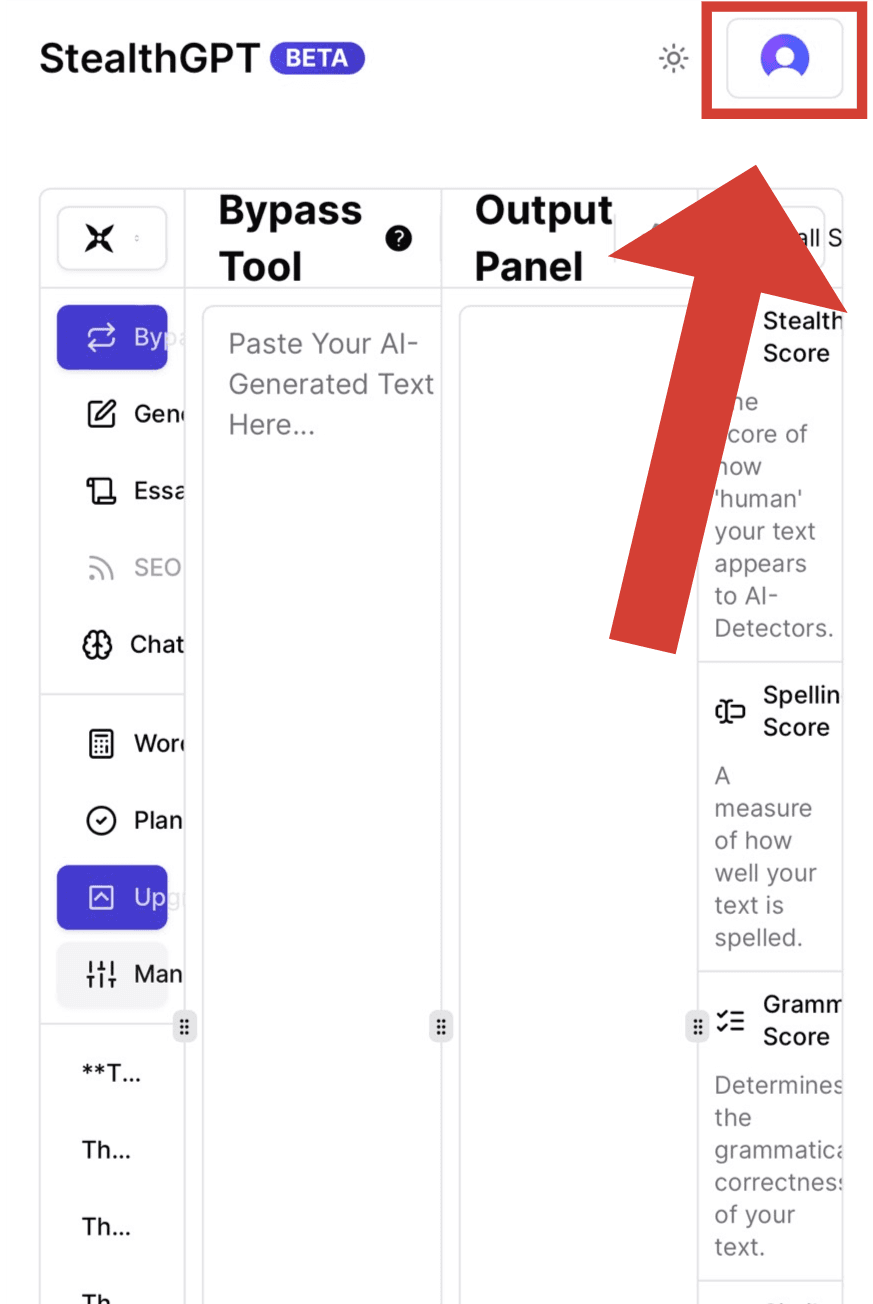
Step 2: Click on Settings
A drop-down menu will appear immediately. Click on "Settings." This action will direct you to your account management portal.
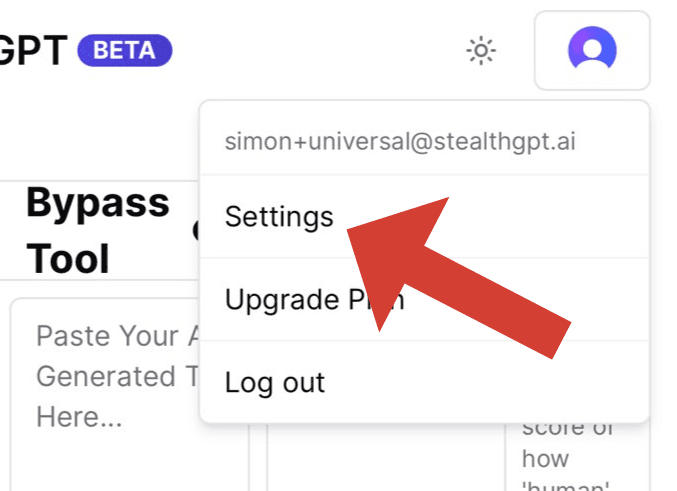
Step 3: Select Billing Settings
Many details of the account will be shown on this page, but we only need to pay attention to the Billing Settings section. Click on the Billing Settings to navigate to the unsubscribe page.
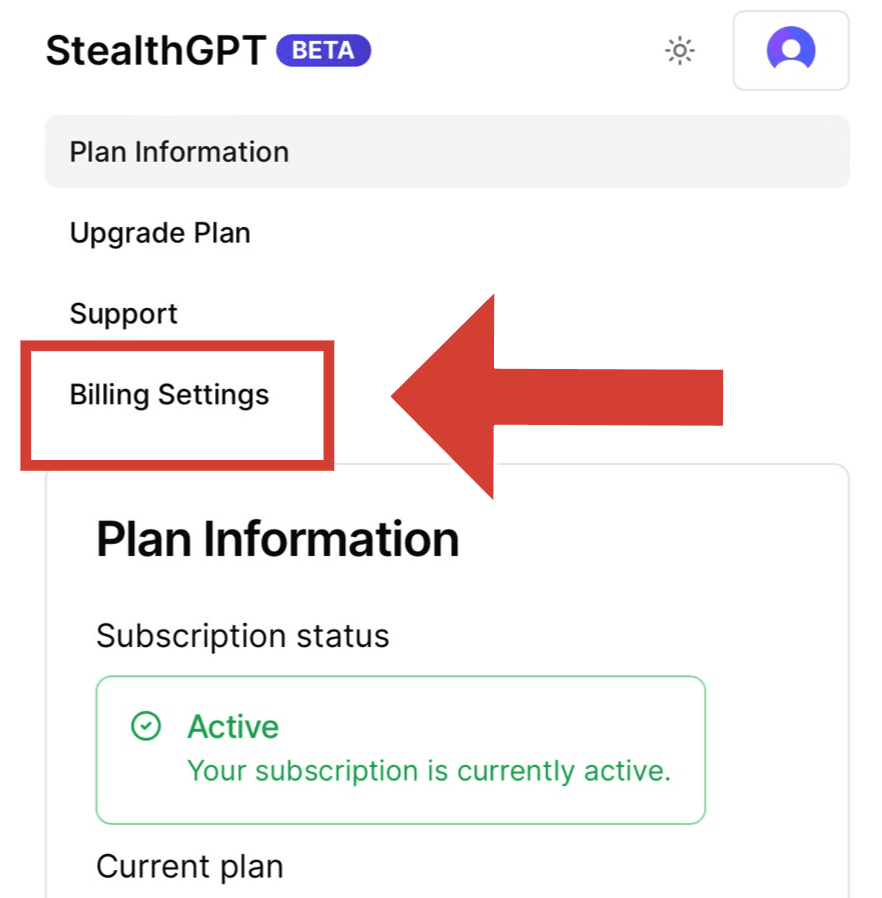
Step 4: Click Cancel Subscription
The two options that will appear right before your phone are the following: Manage Billing and Cancel Subscription. If you want to cancel your subscription, just click on the button for "Cancel Subscription".
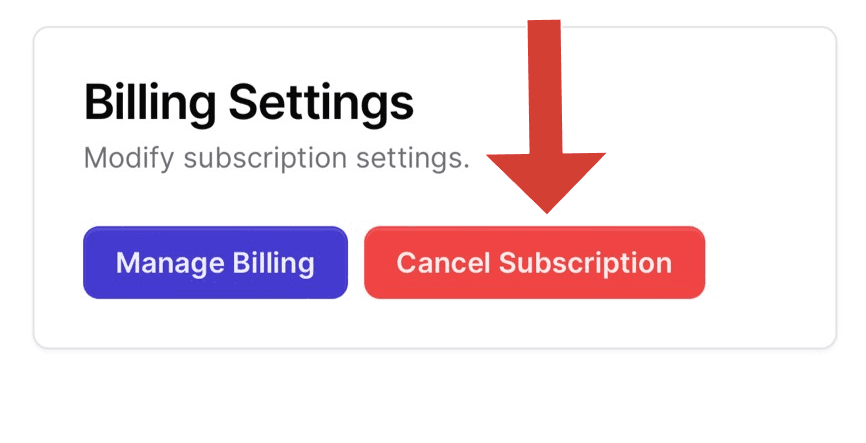
Step 5: Confirm
This is the final step of the process; a small pop-up will appear asking if you really want to unsubscribe from StealthGPT. Click "Confirm Cancellation" if you are sure of your final decision.
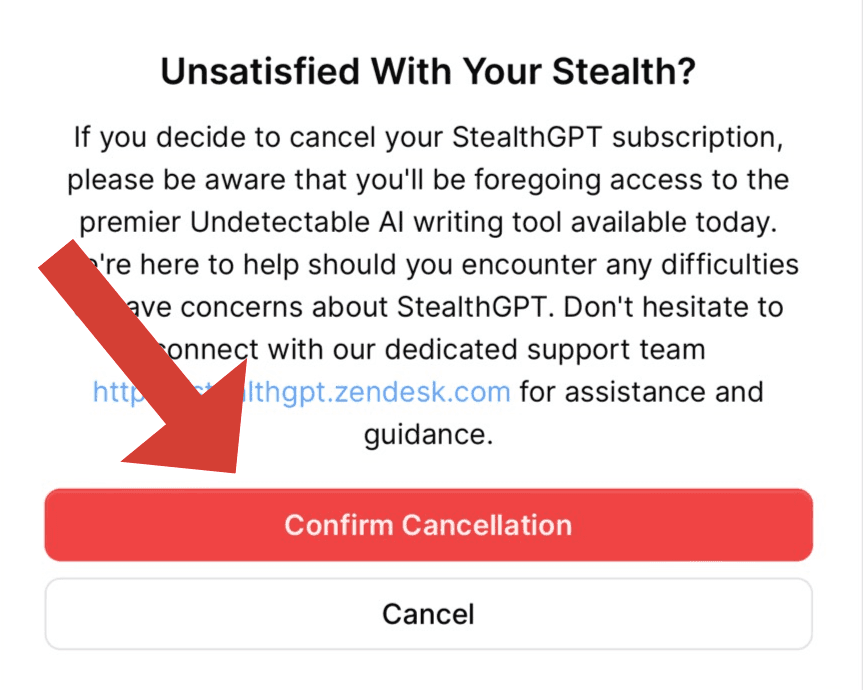
Key Takeaway
In the event that you unsubscribe before the renewal date, you will still be able to access your account up until the actual renewal date. If you wish to double-check your plan or renew your subscription, you can easily do so by visiting the 'Manage Billing' section.
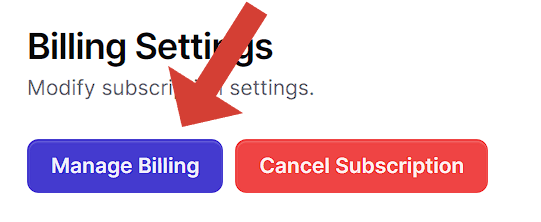
And You are Done!
That's all the necessary steps that you need to follow to cancel your subscrition! If you need any further support, please feel free to contact to our support team at the StealthGPT dashboard or simply email us via "support@stealthgpt.ai". We will be more than happy to assist you and provide any other information that you may need.
Also, remember at all times, you can always resubscribe at some point in the future, if you believe you need StealthGPT. We are constantly working to build, refine, improve, and update our features every single day. We look forward to seeing you again!