Tutorial
How to Check for Plagiarism in Google Docs: Easy Guide
Because Google Docs doesn't have a built-in plagiarism checker, you'll need to turn to either third-party add-ons or external websites. You can either install an add-on directly from the Google Workspace Marketplace to scan your document right where you're working, or you can copy and paste your text into a dedicated online tool.
Why Checking for Plagiarism in Google Docs Matters
Google Docs is an absolute powerhouse for writing and collaborating with a team, but it has one glaring omission in the creative process: a way to check for originality. Without a native feature to scan for copied content, the responsibility falls squarely on your shoulders to make sure your work is 100% authentic.
This isn't just an academic problem, either. For a student, handing in a paper with a few unintentionally copied phrases could mean a failing grade. For a professional writer or marketer, publishing an article that's a little too similar to existing content can tank your credibility and destroy your search engine rankings.
Even a simple mistake, like paraphrasing a source too closely or just forgetting to add a citation in the heat of the moment, can lead to some serious blowback.
The Hidden Risks of Accidental Plagiarism
Let's be honest, the internet makes it incredibly easy to accidentally blur the lines between source material and your own writing. You might grab a powerful statistic from one article and a perfect quote from another, fully intending to cite them properly later on. But as you get into the flow of writing, editing, and rearranging, those crucial attributions can easily get lost in the shuffle.
This is where the real danger pops up. Most plagiarism isn't malicious—it's accidental. The problem is, your intent often doesn't matter when it comes to the consequences. An originality report from a tool like Turnitin doesn't care if you meant to cheat or just had a simple oversight. If you want to dive deeper into this, check out our guide on how to not get caught plagiarizing in the new year.
The collaborative features that make Google Docs so great also add another layer of risk.
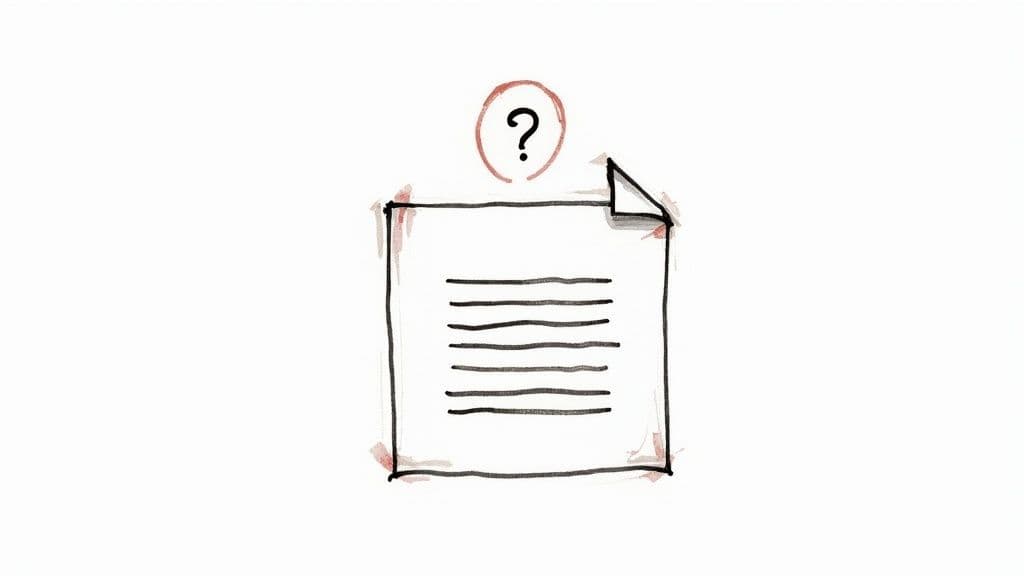
While tools like "Suggesting" mode are fantastic for team projects, they also make it tough to keep track of where every single sentence came from.
Bridging the Originality Gap
So, while Google Docs lacks a true plagiarism checker, it's not entirely without tools to help. Features like Revision History and the built-in citation tools can offer some basic protection. For instance, you can look back through the revision history to see who added what and when, which is handy for verifying contributions in a group project.
But let's be realistic: these features can't compare your document against the billions of pages of content on the internet. At the end of the day, relying on them alone just isn't enough to guarantee your work is completely original.
Using Add-Ons for Seamless Plagiarism Checks
While Google Docs is a fantastic tool for writing, it’s missing one key feature: a built-in plagiarism checker. This creates a gap in the workflow for anyone serious about originality. Thankfully, third-party add-ons are here to fill that void. They transform your document into a powerful hub for verifying authenticity without ever having to switch tabs or open a new application.
These tools plug directly into the Google Docs interface, letting you run a full scan against billions of online sources with just a few clicks. If you've ever wondered how to check for plagiarism in Google Docs without a major headache, this is your answer.
Let's walk through how it works.
Finding and Installing Your First Plagiarism Add-On
Your journey starts in the Google Workspace Marketplace, which is basically an app store for your Google tools. Finding a plagiarism checker here is simple.
Just open your Google Doc and head to the top menu.
Click on Extensions.
Hover over Add-ons and then click Get add-ons.
A search bar will pop up. Type in "plagiarism checker" and hit Enter.
You’ll see a list of available tools. My advice? Look for one with a high user count and solid reviews. That’s usually a good sign that it’s reliable and easy to use.
Here’s a typical view of what you’ll find in the Google Workspace Marketplace.
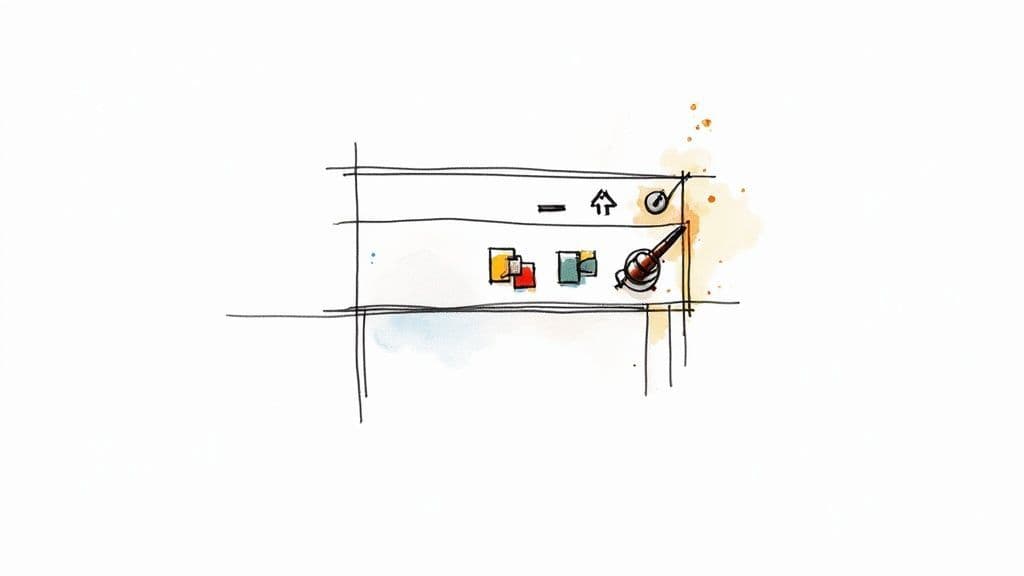
This snapshot lets you quickly gauge an add-on's popularity before you even click to see the finer details.
Once you’ve found one you like, just click Install and give it the permissions it needs. This is what allows the tool to actually read your document to scan it. A trustworthy add-on will only analyze your text for the check and won't store or share your work.
Running a Scan and Interpreting the Results
With the add-on installed, you'll find your shiny new plagiarism checker waiting for you in the Extensions menu. Firing up a scan is designed to be super intuitive.
For example, a popular choice like PlagiarismSearch integrates right into your workspace, offering a clean way to check your document. It scans your text for duplicate content against a massive database of websites and academic papers—a critical feature that thousands of students and businesses rely on.
When you run a check, the add-on typically opens a sidebar right inside your Doc. From there, you just start the scan. The whole thing usually takes a minute or two, depending on how long your document is.
Key Takeaway: The goal isn't necessarily a 0% similarity score. Most documents will have some matches from common phrases, quotes, or correctly cited material. The real work is in reviewing each highlighted section to make sure it's properly attributed.
After the scan finishes, you'll get a detailed report. This usually breaks down into a few key parts:
A Similarity Score: This percentage tells you how much of your text matches stuff that's already out there.
Highlighted Passages: The tool will color-code any sentences or phrases that it found matches for.
Source Links: For every highlighted bit, the report provides a direct link to the original source online.
This is where you put your editor hat on. Click on each match and look at the source. Ask yourself: Is this a direct quote that I forgot to put in quotation marks? Is it a paraphrased idea that needs a citation? Or is it just a common phrase I don't need to worry about? This detailed review gives you the power to make smart edits and finalize your work with confidence.
Comparing the Best Plagiarism Checker Add-Ons
Picking the right tool to check for plagiarism in Google Docs can feel like a shot in the dark. Not all add-ons are built the same; they can vary wildly in their accuracy, how much they cost, and even how they handle your privacy.
What works for a student needing a quick, free scan is totally different from what a professional content team running high-volume checks will need. You have to look past the flashy marketing and figure out what actually matters for your workflow.
This graphic really puts some of the key numbers into perspective when you're weighing your options.
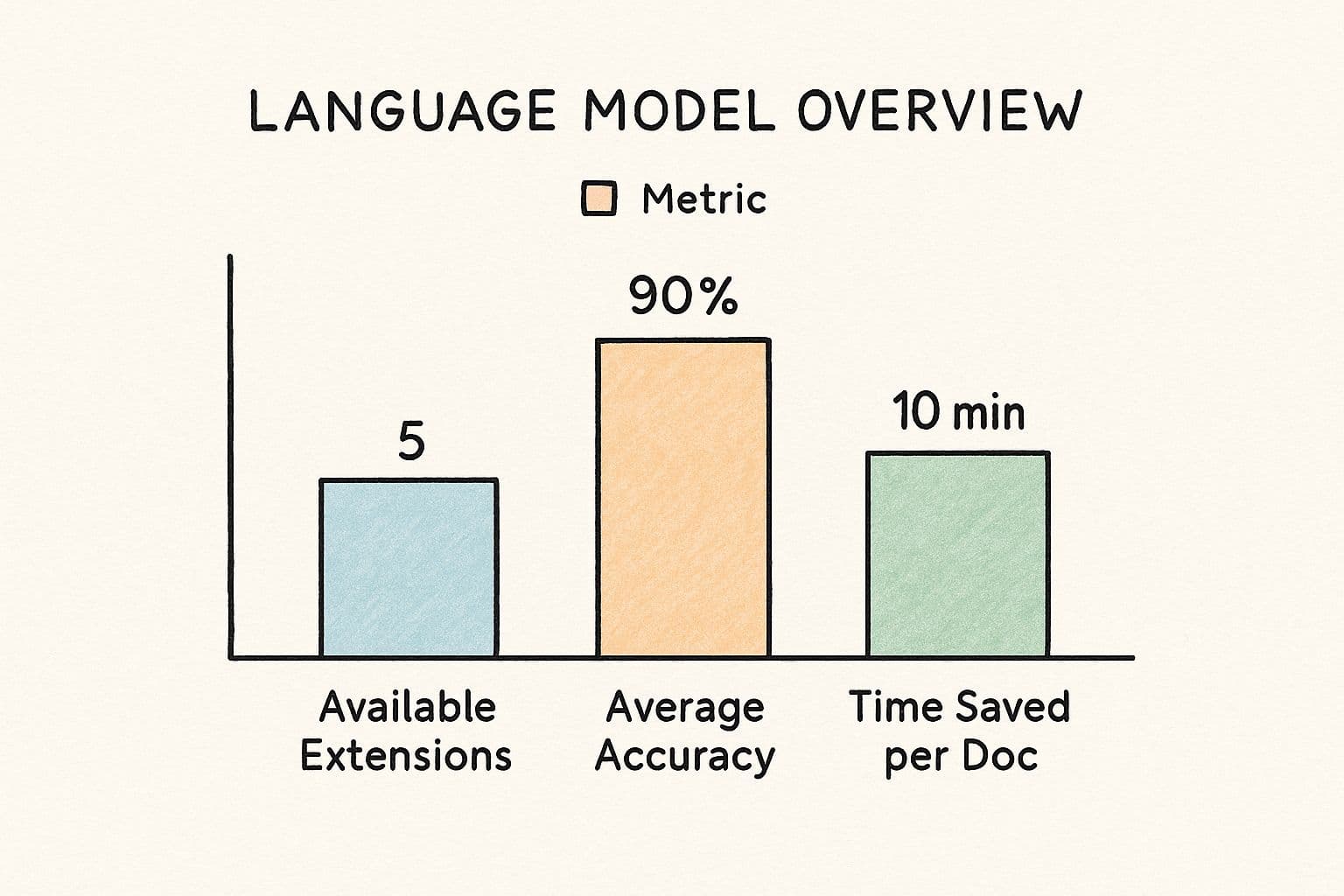
As you can see, the average tool hits a 90% accuracy rate, which is a pretty solid benchmark for reliability. On top of that, they save an average of 10 minutes per document—time that you'd otherwise spend manually cross-referencing sources.
Key Factors for Your Decision
When you're scrolling through the Google Workspace Marketplace, it's easy to get distracted. To find an add-on that's genuinely going to help, zero in on these core elements.
Accuracy and Database Size: A checker is only as strong as the library it's scanning against. The best ones compare your text against a massive index of web pages, academic journals, and publications. A small database means missed similarities.
Pricing and Usage Limits: Many add-ons run on a freemium model. They might give you a few thousand words for free to get you hooked, but you'll need a subscription for anything more. Figure out your monthly word count before you commit to a plan.
User Experience: The whole point of an add-on is to make your life easier. A good tool will have a clean interface that slots right into the Google Docs sidebar, with clear, actionable reports that don't require a PhD to decipher.
Pro Tip: Before you install anything, take a minute to read the privacy policy. A trustworthy tool will make it crystal clear that they don't store, sell, or claim ownership of your work after the scan is done. Your content should always remain yours.
A Head-to-Head Look at Top Add-Ons
Let's dive into a comparison of the most popular choices out there. Each one is built for a slightly different person, so think about your own situation as you go through them.
A student writing a final paper, for instance, probably just needs a one-off, super accurate check. Their main goal is to catch any accidental plagiarism that could tank their grade. On the flip side, a marketing agency pushing out dozens of blog posts a month needs a subscription-based tool that can handle a heavy workload and maybe even offer team features.
Use our Free AI Detector to check your content
Understanding these differences is key, especially now that these tools are evolving. Many modern checkers aren't just looking for copied text anymore; they're also trying to spot AI-generated content. For writers using AI assistants, it's becoming more important to know how to bypass plagiarism checkers while keeping your work original.
To help you sort through the noise, I've put together a quick comparison table of the top players.
Top Google Docs Plagiarism Checker Add-Ons Compared
This table breaks down some of the most popular and reliable add-ons available in the Google Workspace Marketplace. Think of it as a cheat sheet to quickly see which tool aligns best with your needs, whether you're a student, a professional writer, or just someone who wants to ensure their work is original.
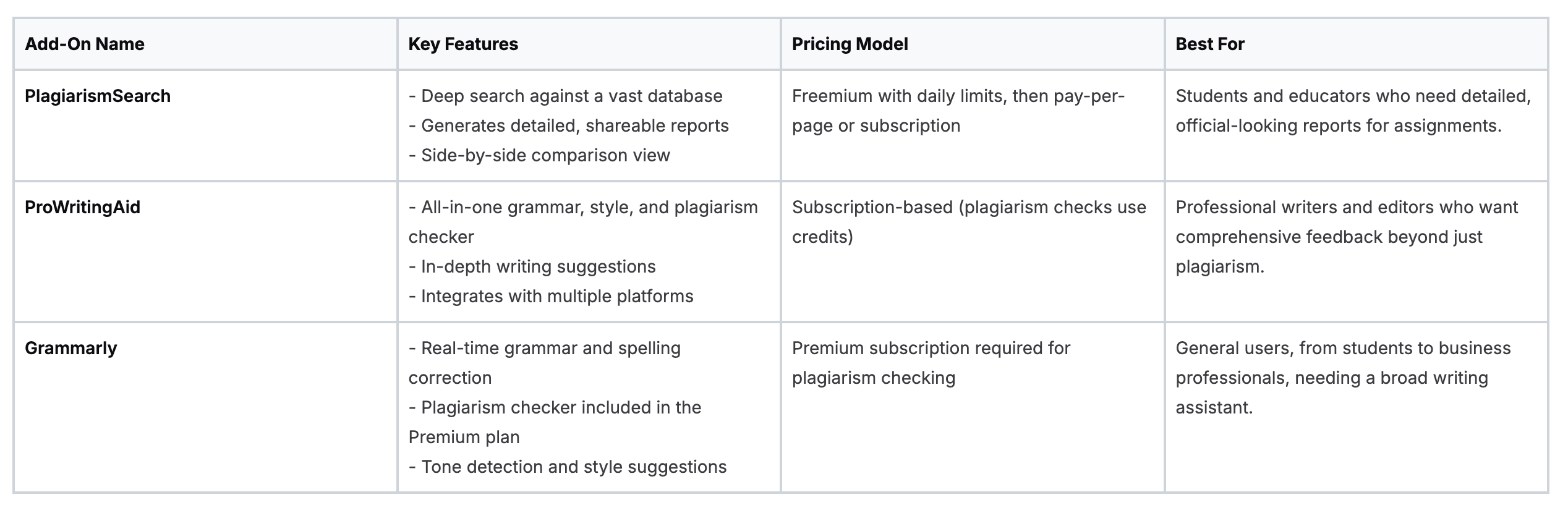
Ultimately, the "best" add-on comes down to your specific use case. A student might find PlagiarismSearch perfect for their term papers, while a blogger will get more long-term value from the all-in-one suite offered by ProWritingAid or Grammarly. Use this as a starting point to find the tool that fits seamlessly into your writing process.
Navigating the Challenge of AI-Generated Content
The whole conversation around originality has completely changed. Just a few years back, our main worry was catching text that was blatantly copied and pasted. Now, with powerful AI writers like ChatGPT and Google Gemini becoming commonplace, we're facing a much more complex problem when it comes to verifying authenticity.
This isn't just an academic issue anymore. It’s about making sure the content we rely on every day—from a news story to a product review—is actually written by a human. The lines have blurred, and the old-school plagiarism checkers are scrambling to catch up to this new world of machine-generated text.
The New Dual-Threat Detection
Modern plagiarism tools are doing more than just scanning a document against a library of websites and academic papers. The smarter solutions have evolved, integrating sophisticated AI detection right into their core functionality. This means they run a dual check.
What does that look like in practice? The software flags both traditionally plagiarized content and passages that have the linguistic fingerprints of an AI.
This shift is a big deal. As AI becomes a go-to writing assistant, being able to tell the difference between human insight and machine output is crucial. Educators, publishers, and content managers all need this capability to maintain their standards for quality and originality. These tools work by analyzing things like sentence structure, word choice patterns, and other subtle tells to figure out who—or what—did the writing.
Here’s a perfect example of a modern tool that combines both AI and plagiarism detection in one interface.
This kind of unified report gives you a complete picture of a document's authenticity, saving you time and delivering much deeper insights.
Integrated Solutions for Google Docs
This advanced detection tech is now available right inside your Google Docs workflow. For instance, new platforms are popping up that offer multi-model AI detection through slick Google Docs add-ons. These tools can spot content generated by models like ChatGPT and Google Gemini, all while flagging classic plagiarism and even tracing it back to the source.
The result is a detailed, color-coded report that helps you verify both originality and human authorship without ever leaving your document. If you want to dive deeper, you can explore some of the best plagiarism detection tools for 2025 to see just how much this technology has changed the game.
Important Takeaway: The only real approach today is a combined one. A traditional plagiarism scan will likely miss AI-generated text, but an AI detector won't catch human-written plagiarism. You need a tool that does both to get the full story on a document's integrity.
This two-pronged strategy gives you a much clearer understanding of your content. We've moved beyond simply asking, "Is this copied?" Now, we can also confidently ask, "Was this actually written by a person?" This dual capability is quickly becoming the new must-have for anyone serious about checking work in Google Docs.
Doing a Manual Check for Plagiarism
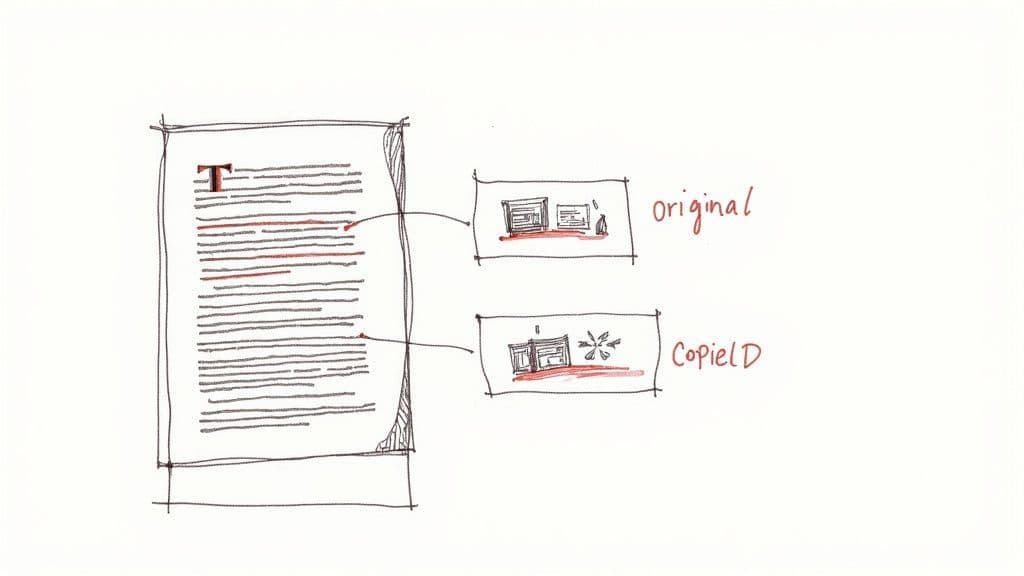
While automated tools are fast and convenient, you don't always need a special add-on to sniff out potential plagiarism. With a little bit of digital detective work, you can run some surprisingly effective checks right from your browser.
These methods are perfect for when you need a quick second opinion on a piece of text or don't want to spring for a paid tool.
The easiest and most powerful trick in the book is the good old quotation mark search. You know the feeling—you read a sentence that just feels a bit… off. It might sound overly academic, use weird phrasing, or just not match the tone of the surrounding text. That's a huge red flag for borrowed content.
All you have to do is copy a suspicious phrase, maybe 7-10 words long, and paste it straight into Google. The key is to wrap it in quotation marks. For instance, searching for "the quintessential framework for modern digital ecosystems" forces Google to find only pages with that exact phrase.
If your search pops up with multiple hits from published articles or academic papers, you’ve probably just found the original source. It's that simple.
Digging Deeper in Google Docs
Beyond just spot-checking phrases, you can do some more sleuthing right inside the document itself. This is especially useful for collaborative projects where you want an extra layer of verification.
Check the Version History: Head up to File > Version history > See version history. Google Docs keeps a detailed log showing exactly who added what text and when they did it. If you see a massive, perfectly polished block of text appear out of nowhere under one person's name, it's worth a closer look.
Scrutinize the Sources: Take a hard look at the bibliography or reference list. Are the sources high-quality and actually relevant to the topic? A quick Google search of the titles will tell you if they're real and if they fit the context. Sometimes, a messy or completely fabricated source list is the biggest giveaway.
This hands-on approach is also a fantastic way to get a better feel for the fine line between good paraphrasing and lazy patchwriting. Seeing how original sources are worded helps sharpen your own writing and citation skills.
Running these manual checks isn't just about catching copy-paste jobs. It trains your critical eye and helps you better understand how to humanize AI writing with 0 plagiarism by focusing on genuine, original thought. Honestly, it's an invaluable skill for making sure every piece of content you produce is truly authentic.
Common Questions About Plagiarism in Google Docs
When you're trying to check your work for plagiarism right inside Google Docs, a few questions always seem to pop up. Let's clear the air and get you some straight answers based on what we see every day.
Does Google Docs Have a Built-In Plagiarism Checker?
The short answer is no, not for most of us. Google Docs doesn't come with a native plagiarism scanner that you or I can just click and use.
It has some handy features, like version history to see who wrote what and when, plus some basic citation tools. But these don't actually scan your document against the internet to find copied text. For that, you absolutely need a third-party add-on from the Google Workspace Marketplace or an external plagiarism checking service.
There's a small exception: educators using Google Classroom have access to a feature called "originality reports," but that’s a closed system and not available for general use.
Are Plagiarism Checker Add-Ons for Google Docs Safe?
For the most part, yes—as long as you stick with reputable tools. The add-ons you find in the official Google Workspace Marketplace have been vetted by Google, but it's still on you to be smart about what you install.
Always go for tools with a crystal-clear privacy policy.
A trustworthy checker will analyze your document, sure, but it will also explicitly state that it doesn't store your work, sell your data, or claim any ownership of your content. Before you hit "install," take a second to review the permissions it's asking for. If it feels like it's asking for too much, find another tool.
Your writing is your property. Keep it that way.
Can I Check for Plagiarism in Google Docs for Free?
You can, but there are usually strings attached. Most of the best add-ons run on what’s called a "freemium" model. They give you a taste of the service for free to get you hooked.
This often looks like a one-time credit of 5,000 free words when you first sign up. After you burn through that, you might get a much smaller daily or weekly allowance.
If you're just checking a short article once in a while, the free tier might be enough. But for anyone with serious needs—like a student juggling multiple research papers or a content creator on a tight publishing schedule—a paid plan is almost always necessary to avoid hitting a wall right when you need it most.
What Is a Good Plagiarism Score?
This is the million-dollar question, and the answer is: it depends. There’s no universal "magic number" for an acceptable similarity score, as it really comes down to the standards of your professor, boss, or publisher.
Still, we can work with some general guidelines:
Under 15%: This is often the sweet spot for academic work. Usually, this percentage accounts for properly cited quotes, common industry phrases, or your bibliography—things that are supposed to match.
Below 5% to 10%: Some stricter organizations or journals will demand a much lower score to ensure the highest possible level of originality.
Honestly, the percentage itself isn't the most important thing. What matters is what the checker flagged. Always, always dive into the detailed report. Your goal isn't just to hit a low number; it's to make sure every single highlighted passage is correctly attributed. That's what academic and professional integrity is all about.
Ready to create original, human-like content without the fear of plagiarism flags? StealthGPT combines powerful writing assistance with advanced AI detection to help you produce authentic work every time. Check out https://stealthgpt.ai to transform your writing process today.
